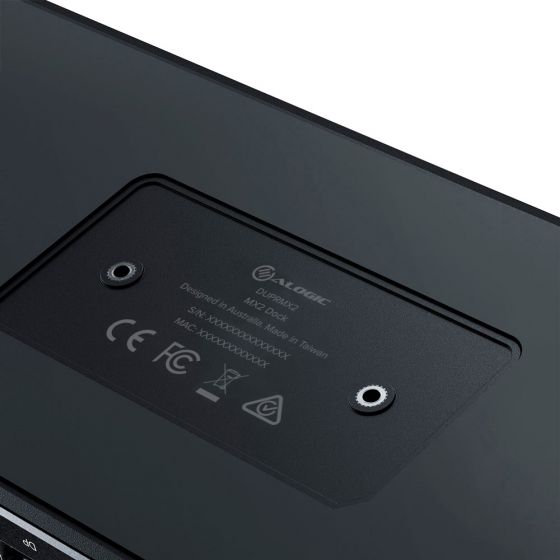SIMPLIFIED CONNECTIVITY - DP Alt. Mode Technology
The MX2 makes connecting to multi-display set ups simple. With DP Alt Mode technology, you can connect to up to two displays and all your USB accessories with a single cable.
No need to install drivers or software. Just plug in and go.

SINGLE 5K DISPLAY WITH MAC
Double your screen-space by connecting your Mac to a stunning new 5K display with a single USB-C cable.

DUAL 4K DISPLAY WITH WINDOWS
With the MX2, Windows users can connect to up to two 4K displays, perfect for multi-tasking and immersive media experiences alike.

Frequently Asked Questions
General
Can this dock charge my laptop?
Yes, the MX2-100 can deliver up to 100W of power to connected laptops - however this requires your computer to be connected via either a USB-C PD (Power Delivery) port or Thunderbolt 3/4.
Not every USB-C port on notebook computers supports charging. If your computer doesn’t start charging when a power supply is connected to the device and the device is connected to your computer, try a different USB-C port on your machine or consult the computer’s manual to determine which ports accept power from USB PD power sources.
Also, the MX2
Not every USB-C port on notebook computers supports charging. If your computer doesn’t start charging when a power supply is connected to the device and the device is connected to your computer, try a different USB-C port on your machine or consult the computer’s manual to determine which ports accept power from USB PD power sources.
Also, the MX2
Can I charge my phone or tablet from this dock?
The USB-C ports on the front of the unit supports rapid charging of mobile devices. If charging a device, ensure you connect it to these ports.
Troubleshooting
Why isn't my connected laptop charging?
Ensure that the power supply is connected at the wall and turned on, and the USB-C cable supplying power is securely connected to the computer
Verify that the USB-C port on the computer supports charging from a USB PD power source
Not every USB-C port on notebook computers supports charging. If your computer doesn’t start charging when a power supply is connected to the device and the device is connected to your computer, try a different USB-C port on your machine or consult the computer’s manual to determine which ports accept power from USB PD power sources.
Ensure that the dock is switched on and the power button is illuminated - the dock does not supply power to the computer when it is switched off
Verify that the USB-C port on the computer supports charging from a USB PD power source
Not every USB-C port on notebook computers supports charging. If your computer doesn’t start charging when a power supply is connected to the device and the device is connected to your computer, try a different USB-C port on your machine or consult the computer’s manual to determine which ports accept power from USB PD power sources.
Ensure that the dock is switched on and the power button is illuminated - the dock does not supply power to the computer when it is switched off
Video doesn’t show on external display
Ensure that the dock is switched on – the power button is illuminated when the dock is on
Check that the DisplayPort cable is connected securely between the monitor and device and the device is securely connected to the computer
Check that the external monitor is turned on and set to the correct input
Check that your computer is detecting the external display and is set to show video on it
Check that the USB-C port on the computer that you have connected the device to supports video output using DisplayPort Alternate Mode
If the computer doesn’t detect the external monitor or output video after checking the above, restart your computer and attempt again
Check that the DisplayPort cable is connected securely between the monitor and device and the device is securely connected to the computer
Check that the external monitor is turned on and set to the correct input
Check that your computer is detecting the external display and is set to show video on it
Check that the USB-C port on the computer that you have connected the device to supports video output using DisplayPort Alternate Mode
If the computer doesn’t detect the external monitor or output video after checking the above, restart your computer and attempt again
Video drops out intermittently
If your connected display is flickering during use, please try the following steps to resolve the issue.
Check that the USB-C video cable is connected securely between the display and device
Check that the device is securely connected to the computer
Check that the USB-C video cable being used to connect to the display is of good quality and isn’t damaged
Check that the USB-C video cable is connected securely between the display and device
Check that the device is securely connected to the computer
Check that the USB-C video cable being used to connect to the display is of good quality and isn’t damaged
Specifications
Downloads

 UAE
UAE
 USA
USA Canada
Canada Australia
Australia UK
UK New Zealand
New Zealand Europe
Europe India
India Singapore
Singapore Japan
Japan